Convert JPEG/JPG to High Resolution Image
In the digital age, images play a vital role in communication, marketing, and storytelling. Whether you’re a professional photographer, a graphic designer, or just someone who loves sharing snapshots of life, the quality of your image’s matters. JPEG/JPG files are ubiquitous due to their small size and compatibility, but sometimes, their quality may not meet your standards. Fortunately, there are methods to enhance the quality of your JPEG/JPG images, including converting them to high resolution. In this blog post, we’ll explore some effective techniques to increase the quality of your JPEG/JPG images.
Understanding Images JPEG/JPG Compression
JPEG/JPG is a popular image format known for its compression capabilities, making it ideal for web usage and digital distribution. However, this compression can lead to a loss of image quality, particularly when images are heavily compressed or resized. Common issues include compression artifacts, loss of detail, and reduced sharpness.
Tips to Improve JPEG/JPG Image Quality
1. Start with a High-Quality Source
The quality of your final image largely depends on the quality of the original source. When capturing or selecting images for conversion, opt for high-resolution images with minimal compression. This provides a solid foundation for enhancing image quality.
2. Use Image Editing Software
Image editing software such as Adobe Photoshop, GIMP, or Affinity Photo offers advanced tools for enhancing image quality. Techniques such as sharpening, noise reduction, and color correction can help improve the overall appearance of your JPEG/JPG images.
3. Adjust Compression Settings
When saving JPEG/JPG images, adjust compression settings to balance file size and image quality. Higher compression ratios result in smaller file sizes but may sacrifice image quality. Try out several compression ratios to determine the best combination for your requirements.
4. Upscale Using AI-Powered Tools
AI-powered upscaling tools, such as Topaz Gigapixel AI or Adobe Photoshop’s Preserve Details 2.0 scaling, utilize advanced algorithms to increase image resolution while preserving details. These tools can be particularly useful for enlarging low-resolution JPEG/JPG images without significant loss of quality.
5. Convert to a Different Format
If preserving maximum image quality is paramount, consider converting your JPEG/JPG images to a lossless format such as PNG or TIFF. While these formats result in larger file sizes, they retain all image data without compression artifacts.
Converting JPEG/JPG to High Resolution
Converting JPEG/JPG images to high resolution involves upscaling the image while minimizing loss of quality. Here’s a step-by-step guide using Adobe Photoshop:
1. Open the Image: Launch Adobe Photoshop and open the JPEG/JPG image you wish to convert.
2. Image Size: Go to Image > Image Size. Enter the desired dimensions for the high-resolution version. Ensure that “Resample” is checked and select the preferred resampling method (e.g., Preserve Details 2.0).
3. Resolution: Set the resolution to a higher value (e.g., 300 pixels/inch) for print-quality results.
4. Upscale: Click “OK” to apply the changes and upscale the image.
5. Save: Finally, save the high-resolution version of the image in the desired format (e.g., TIFF) to preserve image quality.
Understanding JPEG/JPG Compression
JPEG/JPG compression is a lossy compression method that significantly reduces file size by discarding some image information. In Hvirtruals Software development services clients can get their software according to their choices. This compression is achieved by dividing the image into blocks and applying various encoding techniques. While this results in smaller file sizes, it also leads to a loss of image quality, especially when images are heavily compressed or repeatedly saved.
Use Image Editing Software
Image editing software offers a wide range of tools and functionalities to enhance image quality. These tools include:
Sharpening: Sharpening tools help improve the clarity and definition of details in an image.
Noise Reduction: Sharpening tools help improve the clarity and definition of details in an image.
Color Correction: Adjusting color balance, saturation, and contrast can help achieve a more vibrant and natural-looking image.
Experiment with different adjustment layers and filters to achieve the desired results while maintaining a non-destructive editing workflow.
Conclusion
Enhancing JPEG/JPG image quality and converting them to high resolution require a combination of technical knowledge, artistic skill, and the right tools. By following best practices, leveraging advanced image editing software, and understanding the intricacies of image compression and resolution, you can achieve impressive results and elevate the visual impact of your digital content. Whether you’re a professional photographer, graphic designer, or enthusiast, investing time and effort into optimizing image quality can significantly enhance the overall effectiveness and appeal of your visual creations.

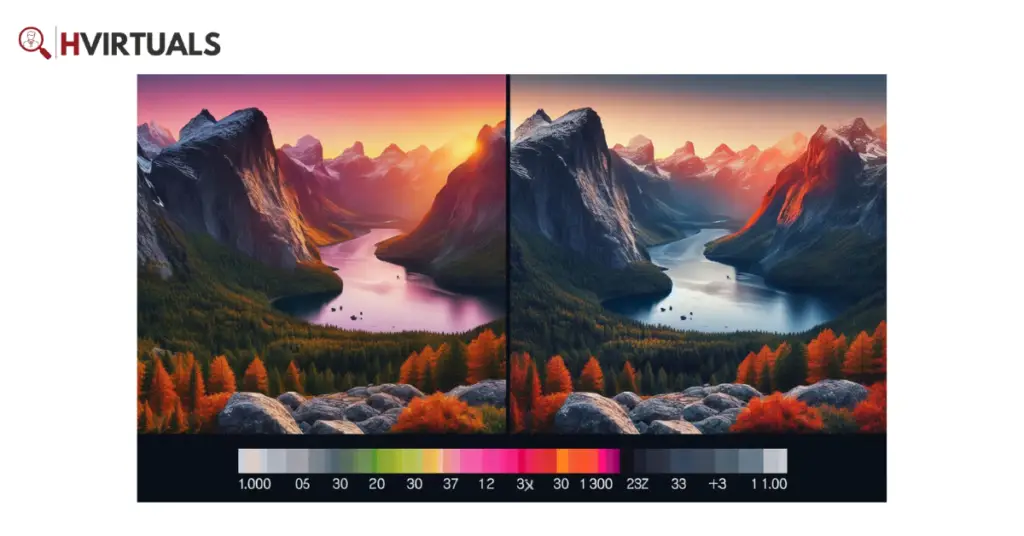
2 Responses
jof7xr
uaof24